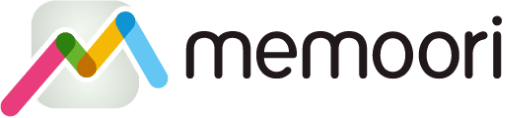Subscribers to our Website content can now set up email alerts based on specific keywords, in order to keep track of specific building technologies or competitors. This article gives an explanation of how to set up email alerts and administer them through the My Account page.
Below you will find a short video that describes the process and then a step-by-step guide which goes into more detail, explaining the syntax you can use to create more sophisticated keywords.
Creating Email Alerts
Once you have subscribed to the Memoori Website and logged into your account, you need to navigate to the My Account page. There you will see a menu bar on the left-hand side. Click on My Alerts.
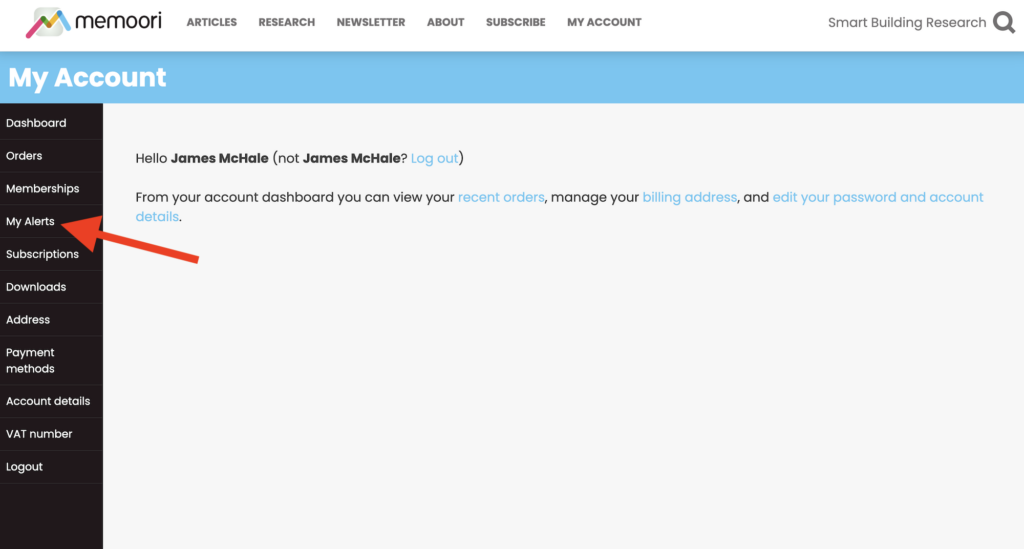
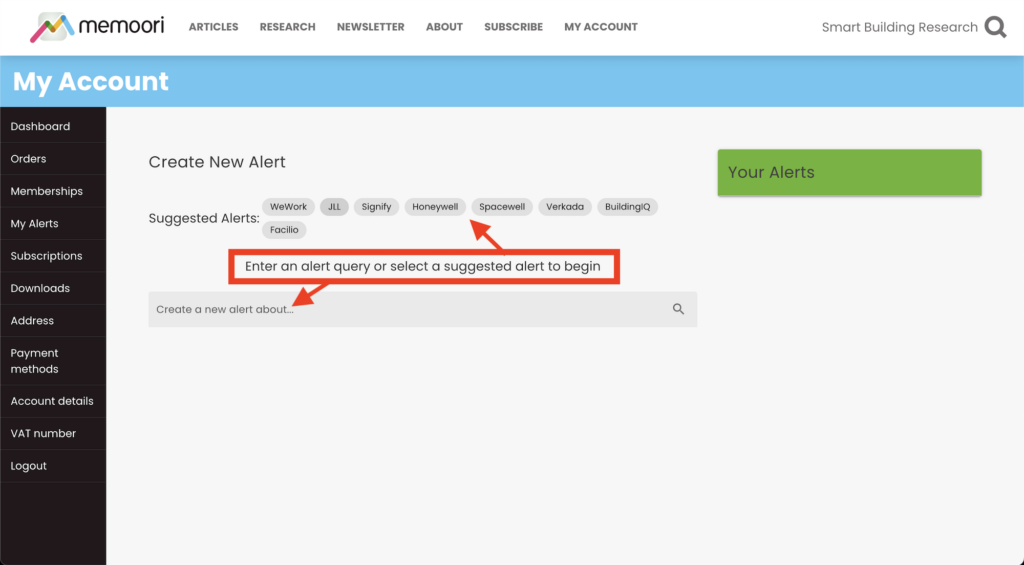
This page consists of two simple areas, one where you can create and test each alert and one where you can view and delete existing alerts. As you can see in the above screenshot, below the highlighted red box you can insert the text you wish to use for your alert. Or above the red box we have made a few suggestions for keywords which someone might want to use just to test out how it works.
In the screenshot below, we have inserted our own keyword. Automatically an Alert Preview box appears which gives you an example of the content you might expect to receive in your email alert. This is particularly useful if you start to create more sophisticated keyword terms (more on that below).
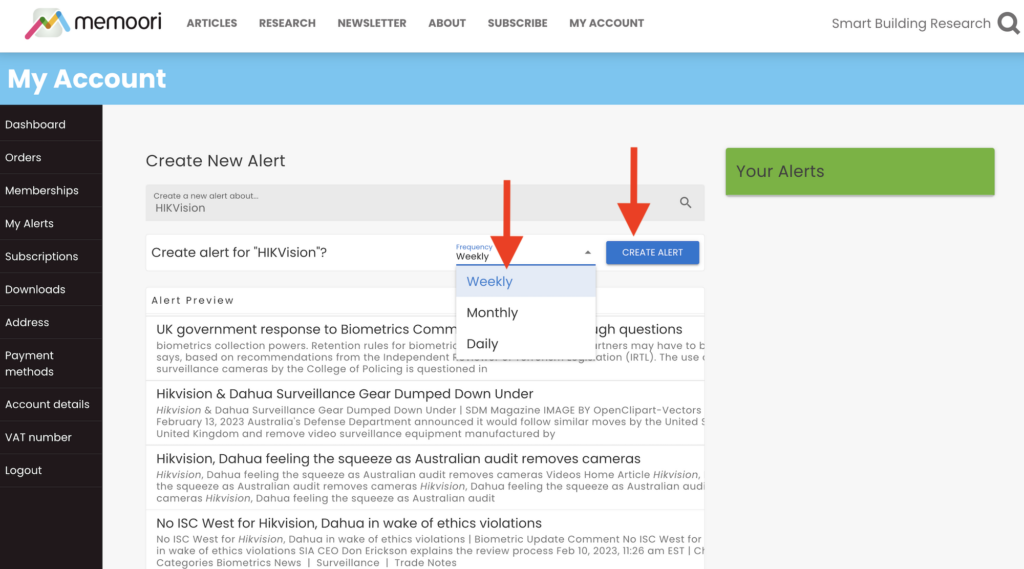
When you are happy with your keyword, you then need to select the frequency with which you want to receive the email. There are three choices, daily, weekly or monthly. Weekly emails are sent out every Friday. Once one of those choices is selected, you can then click 'create alert' and the alert is set up. You will then see it appear in the Your Alerts box.
Administering Email Alerts & Syntax
Administering your alerts is very simple. All active alerts will appear on the right-hand side of the page underneath Your Alerts. They are sorted by frequency. For example, all weekly alerts appear under Weekly which is a drop-down menu. So if you can't see your alerts it is probably just because they are not being displayed and you just need to click on the arrow next to daily, weekly or monthly. Should you wish to delete an email alert, simply click on the trash can icon next to it and you will then be asked to confirm to want to delete the alert.
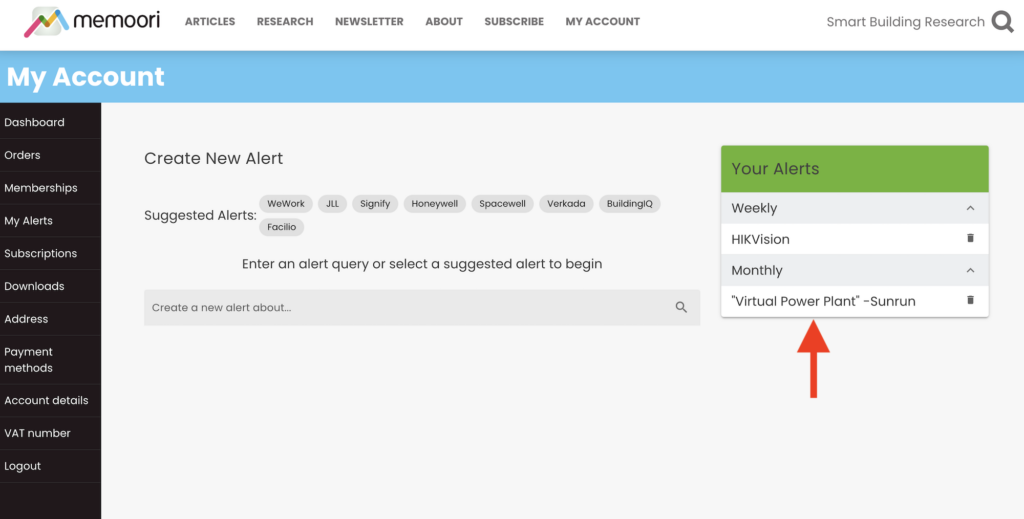
Finally a quick word on the syntax of creating alerts. It is possible to set up alerts for terms or phrases (meaning more than one word). In the screenshot above you can see that an alert has been created for the term Virtual Power Plant. This should be put in quotation marks ("") which forces the system to only include that exact term.
Also in that same alert the term -Sunrun is included. By putting a minus sign (-) before a word the system will exclude that specific word.
If they are any questions, please put them in the comments below.